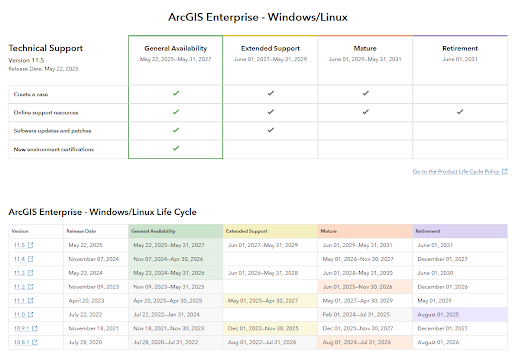Batch Geoprocessing Tools in ArcGIS Pro: No Code Required
- Dec 4, 2024
- 2 min read
Have you ever needed to run a geoprocessing tool over and over in ArcGIS Pro and thought, “There has to be a better way!” Or, “If only I knew how to code!” For those of us with minimal or non-existent coding skills, fear not! Many of Esri’s geoprocessing tools like clip, buffer, and export features can be batched effortlessly without writing a single line of code.
Follow these simple steps to run a tool in batch mode:
Search for a tool in the geoprocessing pane
2. Right-click on the tool > Select Batch

3. In the geoprocessing pane, Choose a batch parameter
a. Use Input Features to batch datasets
b. Use Expression to batch values in a single dataset
4. Select Make temporary batch tool or Save the batch tool in a Toolbox
5. Check or uncheck add output datasets to an open map depending on your preference
6. Click Next

7. A batch version of the geoprocessing tool will appear. Notice the difference between the regular version of the tool and the batch version.
8. (PRO TIP) When naming output features in a batch tool, it’s important to use dynamic output naming so that each output doesn’t overwrite the previous output in the batch. Dynamic output naming creates unique names for each new feature class that is created. By default, the output will include “%Name%” when the batch tool opens. This is a variable that takes the input feature’s name and adds it to the output. In the example from the previous step, the name of the input features are added to the output with “_Export” added as the suffix. Note that any special characters and spaces will be replaced with an underscore.

(For more information on dynamic output naming, see this resource from Esri)
It is worth noting that not all geoprocessing tools can be batched. For instance, tools like Intersect, Union, and Merge cannot be batched because they require multiple inputs. However, many other tools do support batching, allowing you to streamline repetitive tasks and improve efficiency. The next time you find yourself running the same tool multiple times, consider using the batch functionality to save time and streamline your workflow. And remember, if you have questions or need guidance, the Cloudpoint team is always here to support you. Contact us today!