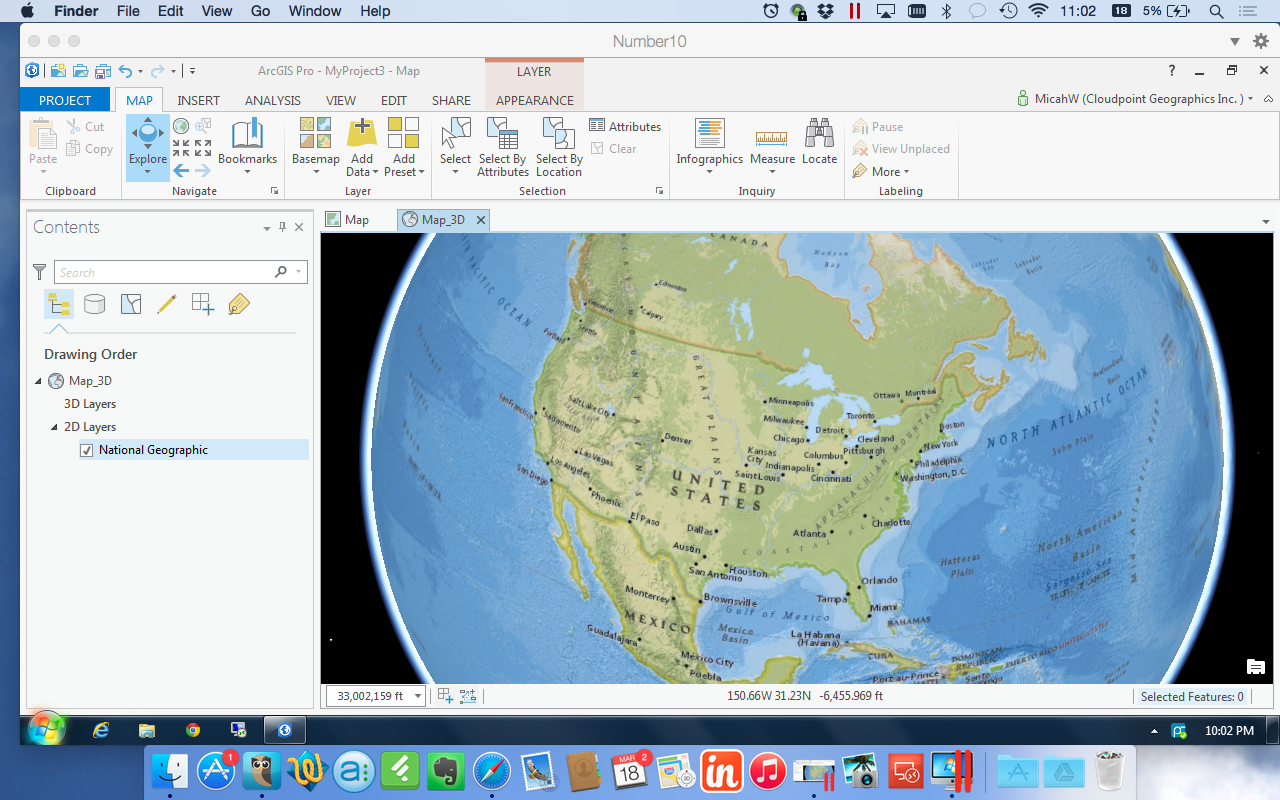In the rapidly changing world of GIS technology, it is important to pause occasionally and look at how far it has come–where we have been–in order to better appreciate where we are. In my previous series post about my career path, I mentioned that my first job out of college was with Markhurd Aerial Surveys doing manual cartography for a large defense mapping project.
From Cartography 101 to the Real World
What GIS tools & resources are available to battle Coronavirus?
With the coronavirus spreading rapidly, its high-time the GIS community invoke its power of location analytics to help fight off the destructive spread. Tools are readily available to locate, track, and even predict when and where the virus will spread. Esri has numerous resources available such as pre-configured web apps, operations dashboards, and solutions deployment tools. One of the major provisions that have made is incorporation of the Coronavirus initiative into ArcGIS Hub basic so everyone with an ArcGIS Online account has access to the tools and there is no need to purchase the Hub Premium edition
Using ArcGIS Pro on a MacBook Pro
Pro on Pro (on Pro)
I've committed to learning Esri's ArcGIS Pro. Problem is, I use a Apple MacBook as my primary GIS machine and most software from Esri only runs on Windows. Up to this point, this is no big deal because ArcMap is 32-bit and not very memory intensive. It's been running on Parallels for Mac just fine for 2 1/2 years. Things change.
I had played with the Beta a while ago, and it didn't run too well on my current system. The display flickered & stuttered quite a lot and seemed to be constantly loading something. In anticipation for full release of ArcGIS Pro v1.0, I upgraded to the most current version of Parallels (10) and doubled my RAM to 16GB. Unfortunately, these easy answers didn't help with the display, I was still getting jumpy navigation and 3D felt like it was on Windows 2000. Great. Felt like i just blew $200 in upgrades. :-/
Last week during the Esri Business Partner Conference I spoke to a few virtualization experts who were demonstrating ArcGIS Pro on a virtual machine. (it seemed like they were there waiting just for me!) We spoke about my set up, there was a bit of nose-wrinkling but I looked around and pointed out about a dozen or so Macs throughout the Expo center. You have to do this when you talk about Esri software running on a Mac. Do I even need top point out how Apple was the only PC maker to have double digit growth in the past year? Point is there will be a lot of people trying to figure out how to run ArcGIS Pro on their MacBooks and the folks at the conference helped me out so I pass along that info to you:
Don't use open source virtualization. Virtual Box is nice if you aren't doing anything serious but doesn't have the options or horsepower that a production machine requires. VM Ware Fusion and Parallels are virtually identical in benchmark testing with ArcGIS Pro.
Do upgrade your RAM. I moved from 8 to 16 and dedicate a full 8 GB to my virtual machine. Parallels allows me do shave off another 2GB to the Video Memory still leaving 6 GB to run the MacBook.
Do use DirectX9 instead of 10. I know this is counterintuitive but the virtualization experts told me that ArcGIS Pro uses DirectX11 by default if it's available then jumps down to DirectX9. There is some compatibility issue with DirectX10. Parallels has options for OpenGL, DirectX10 and DirectX9. My video stuttering problems STOPPED when I chose DirectX9.
Do change ArcGIS Pro Display Options. Go ahead and monkey with the settings a little. Make sure your 3D accelerator matches your VM host. Enable Vertical Synchronization, and test the Speed --|-- Quality slider. I also set my system to delete the cache after I close the project.
Do use a host machine with a Nvidia Graphics card. MacBooks with Retina displays usually have one of these but you can check to make sure. Unfortunately, I do not. Download the 'Clear Sailing' Nvidia demo to test your system.
Final Notes:
Every system is a bit different. ArcGIS Pro is programmed to use a GPU if it's available. My Expert friends inform me that VMware Fusion leverages the GPU for 3D acceleration, but does not support GPU true pass-through. Parallels tries to create a virtual GPU by assigning RAM directly to 3D acceleration but it's not a direct GPU either. Look for this technology to keep advancing. I an a firm believer in SSD drives. I have two right now, one is completely for the Windows VM.
Live Maps inside a presentation using Bunkr
If you have an ArcGIS Organizational account, you already have license to use Esri Maps for Office. It works really well and enhances your presentation from the boring screenshots of maps we have all grown numb to.
BUT! What if you don't have Microsoft Office? (there are a few of us) Or you use a MacBook or ChromeBook or UbuntuBook(?). Never fear, You can still embed your maps into a presentation using the Newly improved Bunkr App.
Bunkr has been around for a few years. However, they very recently Re-built themselves from the ground up. The streamlined tools and formatting will not appeal to those who are heavy powerpoint wingding/clipart/rainbow-font graphic users. It's a very minimalistic design. Which I respect, because presentations should focus on what the presenter is saying and slides should reinforce what is being spoken. Infact, I uploaded on of our graphic-heavy canned presentations and Bunkr essentially imported them as jpegs.
Instead, Bunkr focuses on web-data; stuff already on the web. Yes, it's cloud-based. No, you cannot download a presentation. No, there is not animation. Deal with it. You can however pull in Google Drive, Dropbox files, Instagram feeds, Pintrest boards, YouTube Videos, Grooveshark Playlists, Time/BBC/TechCrunch/Wikipedia Articles, images from anywhere, Code from Codepen ... and on... and on. Seriously, the current list is about 75 different online services and the application is still in beta. (You can open and read PDFs!)
Get to the Maps man!
At first I was excited to see the ability to embed code. That way I knew at least I could share a CodePen and display the results. I've played with that service before. Using it to keep, test and maintain good iFrames of embedded maps from our ArcGIS Online. In the example Bunkr presentation below, the first map is this CodePen. It works ~fine~ and the display isn't 'horrible'. Still, it is using another service to 'host' your iFrame, so there is some funkiness there, not everything displays exactly like you want.
Then I Learned that to display the Google Drive document, Bunkr requests the iFrame code directly. So, I tried the next logical step and inserted the whole code snippet from my shared ArcGIS Online map. BOOM! Complete slippy map in a presentation format. Here is the presentation to truly understand what I mean.
The only downside is that the code snippet is gone. You can't make those slight edits or adjustments on frame size. Once it's pasted and the slide is created, there's no editing. You just create a new slide and re-paste. So, I'll probably keep a list of embeddable iFrame code snippets somewhere, like I do now.
Awful presentations are usually the cause of fatigue and skipping out early on work. Engage your Audience with interactive maps.
You might be saying: "Seems like a lot of work to just display a ArcGIS Online map. Why not just link it to Your Powerpoint?" Well that's a valid point. However, if you want a smooth presentation and the ability to easily pull in MANY different sources from around the web, sometimes switching back & forth from Chrome to Powerpoint to Crome again gets tiring for the viewer. You've seen (or YOU have presented) those kind of maps, the presentation is constantly switching from browser to Powerpoint. And if the screen resolution is extended and they have to draa-aag the browser onto the correct screen, then eventually the presenter gives up and doesn't go back to presenter mode and just stays on the editing view.... ugh. you know what I mean? disconnected and confusing presentations are poor presentations.
That's really what makes presentations awful: Presenters don't often enough think about the audience.