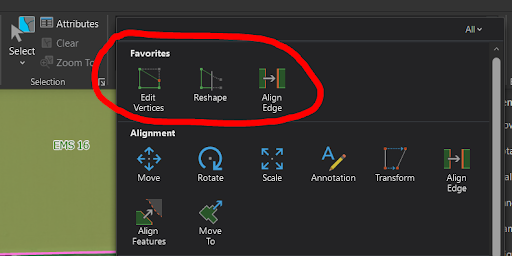Brittany Wheat, GIS Technician
When working with spatial data in ArcGIS, maintaining the accuracy and consistency of the data is crucial. One effective way to achieve this is through the use of topology. Topology in ArcGIS manages spatial relationships between features and ensures data integrity by identifying and correcting errors such as misplaced boundaries or disconnected features.
What is Topology?
Topology refers to the arrangement of how features share geometry in spatial data. In ArcGIS, it plays a critical role in maintaining data accuracy and consistency by managing the spatial relationships between features. Applying rules to a topology helps identify and fix errors like gaps, overlaps, or improper connections between different data segments, making it especially useful for complex spatial datasets.
Example of Topology
By Krauss - Own work, CC BY-SA 3.0, https://commons.wikimedia.org/w/index.php?curid=21299138
Understanding Topology Rules
Topology rules define how features in a geodatabase should spatially relate to each other. These rules enforce constraints and can display errors such as overlapping polygons, improperly connected line segments, or gaps existing in the data. By validating these rules, users can ensure data integrity and support accurate spatial analysis.
Topology rule examples in ArcGIS Pro:
Must Not Have Gaps: Ensures that there are no empty spaces between polygons and that polygon edges are perfectly coincident
Must Not Overlap: Prevents polygons from overlapping one another.
Must Be Covered By a Feature Class: Ensures that features are correctly aligned and contained within a specified boundary.
Images from Esri’s Topology Rules Documentation https://pro.arcgis.com/en/pro-app/latest/help/editing/geodatabase-topology-rules-for-polygon-features.htm
Applying Topology Rules with Emergency Service Boundary Data
Topology is particularly important in managing emergency service boundaries, such as those used in an NG9-1-1 dataset. In emergency response data, topology ensures the accuracy and reliability of boundaries for various services like Fire, Law, and EMS zones. This is incredibly important as the industry moves away from tabular data to locate emergencies and instead uses spatial data. A gap or an overlap at the location of an emergency could cause confusion about the appropriate responding agency. By validating spatial relationships between these boundaries, topology rules help ensure there are no gaps or overlaps, which is essential for effective and efficient emergency response and routing.
Adding Topology to Your Data
To add topology to your data in ArcGIS, follow these steps:
Organize Your Data: Ensure that your data is stored in a feature dataset. If your feature classes are outside of a feature dataset, create a new one and move your feature classes into it. Different feature types, (Point, Line, Polygon) can reside in the same Feature Dataset. Ensure that all coordinate systems match.
Create a New Topology: Right-click the feature dataset, select "Add New," and then choose "Topology." The Create Topology wizard will appear, allowing you to name your topology and set parameters like cluster tolerance and XY ranks
Add Feature Classes and Define Rules: Select the feature classes you want to include in your topology. You can either manually add rules or import preconfigured rules from a file. For example, you might add rules to check for gaps, overlaps, or ensure that boundaries are covered by a specific feature class.
Validate the Topology: Once your topology is set up, use the Validate tool with the Error Inspector to check for any errors. Errors will be categorized as point errors, line errors, or polygon errors. For example, line errors might indicate dangles in road segments, while polygon errors could signify overlaps or gaps between boundaries.
Fixing Errors Using Topology Tools
Several tools are available in ArcGIS for correcting errors identified by topology validation and these are the ones I most commonly reach for when working with boundary data:
Edit Vertices Tool: Used for manual adjustments of feature boundaries.
Reshape Tool: Helps efficiently coordinate boundaries by reshaping polygons (Pro Tip: the Trace Features option can be really useful for boundary editing).
Align Edge Tool: Aligns boundaries between features, ensuring they share common edges.
For instance, if an EMS boundary overlaps with another boundary and needs adjustment, these editing tools can help fix the error by aligning the boundary to the correct location. After making the necessary adjustments, you should revalidate the topology to ensure all errors are resolved. Then, repeat this revalidation/cleanup until all errors are fixed.
Working with Neighboring Boundaries
In some cases, you may need to check for overlaps and gaps between internal and external boundaries, such as between neighboring PSAPs. To achieve this, you can:
Apply Overlap Rule: Add a “Must not overlap with feature-feature” topology rule to check overlaps between your boundary and your neighboring boundaries
Merge to find Gaps: Note that the “Must Not Have Gaps” rule only works with one feature class. You can combine the internal and external boundary feature classes to create a single feature class using the merge tool as a reference error layer to find gaps between the neighboring PSAP boundaries. Ensure that the feature classes are in the same coordinate system and the merged output feature class is in the same dataset as your other feature class(es) that you plan to apply topology rules to. Apply the “Must Not Have Gaps” rule to the merged feature class and add the Topology to your map (see steps above for adding in topology).
Validate and Correct Overlap and Gap Errors: Validate the topology with the Error Inspector and use tools like the Edit Vertices, Reshape, or Align Edge tool to correct any identified gaps or overlaps. Note that the gap rule applies only to the merged feature class, not to each individual PSAP boundary. Mark gaps as exceptions after correcting the issue or update the merged feature class to address/fix those discrepancies between boundary feature classes.
Practical Applications Beyond NG9-1-1
While topology is essential for public safety data, it is also useful for datasets such as parcels, zip code boundaries, municipalities, and other spatial boundaries. By applying topology rules, you can maintain the integrity and accuracy of your spatial data, supporting better analysis and decision-making.
Conclusion
Applying topology to existing data sets is a great way to efficiently clean up large datasets, like PSAP boundaries, or NG9-1-1 centerlines. It can be useful for internal Quality Control processes as well as for data we might receive from outside sources. This external data could be added to a feature dataset, topology could be applied and all errors validated and cleaned. After all, clean data is happy data! For help adding topology to NG9-1-1 data sets, contact us!