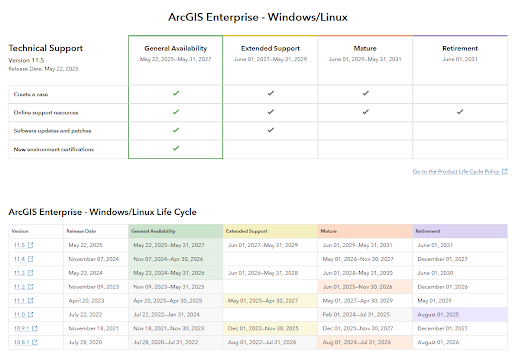Slack it to Me: Setting Up ArcGIS Monitor Webhooks for Instant Alerts
- Virginia VanderVeen

- Jan 20
- 5 min read
Updated: Jun 20
In GIS environments, staying informed about system performance and critical incidents is essential. ArcGIS Monitor is a tool designed to track GIS infrastructure, providing detailed insights into server health, system performance, and service status. Equally important is ensuring the timely delivery of notifications when issues arise. ArcGIS Monitor supports notifications through various methods, including email and webhooks. By leveraging webhooks and integrating ArcGIS Monitor with platforms like Slack using Power Automate, real-time updates can be delivered directly to team communication channels. This blog explores how to set up notifications in ArcGIS Monitor and connect them to Slack via webhooks, ensuring that critical updates reach your team without delay.

Setting Up Webhook Notifications in ArcGIS Monitor
Let’s dive into how to set up a webhook notification in ArcGIS Monitor. First, create a notification based on the conditions to be tracked, such as an ArcGIS Server going from “nominal” to “critical.”
Step 1: Create a New Notification
In ArcGIS Monitor, navigate to the Notifications section under the Administration tab.
Choose whether to set up a collection notification or a custom notification. For this example, a custom notification will be created.

Step 2: Subscribe to an Event
When creating the notification, subscribe to an event by defining the resource types (e.g., alerts, components, metrics, agents, or incidents) to be tracked.
Select Resource Type: Components and Operation: Update to monitor when a component is updated.
Step 3: Define a Condition
Next, add conditions to filter specific alerts. For instance, track updates to ArcGIS Server components where the status is either Nominal or Critical.

Step 4: Enable Email and Webhook Alerts
Under the notification settings, both email alerts and webhook alerts can be enabled. The webhook requires a Webhook URL, which will be generated in Power Automate after setting up the automation.

Connecting Webhook Notifications to Power Automate
Now that the notification in ArcGIS Monitor has been set up, the next step is to handle the webhook in Power Automate.
Step 1: Set Up a New Flow in Power Automate
Create a new flow triggered by an HTTP request in Power Automate. This flow will capture the data from the webhook notification and forward it to Slack.

Step 2: Use the HTTP Request Trigger
For the first module, choose When an HTTP request is received. This module requires Power Automate Premium.
After saving this module, Power Automate will generate a unique HTTP POST URL, which will be used in the webhook settings in your ArcGIS Monitor notification.

Step 3: Use Webhook.site for Sample Payload
To set up the Request Body JSON schema, generate a sample payload. This is where Webhook.site comes in.
Go to Webhook.site to get a unique URL that will be used in the webhook settings of ArcGIS Monitor.
Create a basic notification that can be used for testing purposes. Once created, paste the unique Webhook.site URL into the Webhook URL section of the notification configuration.
Once the notification in ArcGIS Monitor has been triggered, the data will be sent to Webhook.site, where the sample payload can be captured. Copy this payload into the Request Body section in Power Automate.



Step 4: Configure the Post Message Action in Slack
Next, add a new action in Power Automate: Post Message to Slack.
Within the Apply to Each module, select the Slack channel for the alert. Use dynamic content (data from the HTTP module) to populate the message with relevant details.
In GIS environments, staying informed about system performance and critical incidents is essential. ArcGIS Monitor is a tool designed to track GIS infrastructure, providing detailed insights into server health, system performance, and service status. Equally important is ensuring the timely delivery of notifications when issues arise. ArcGIS Monitor supports notifications through various methods, including email and webhooks. By leveraging webhooks and integrating ArcGIS Monitor with platforms like Slack using Power Automate, real-time updates can be delivered directly to team communication channels. This blog explores how to set up notifications in ArcGIS Monitor and connect them to Slack via webhooks, ensuring that critical updates reach your team without delay.
Setting Up Webhook Notifications in ArcGIS Monitor
Let’s dive into how to set up a webhook notification in ArcGIS Monitor. First, create a notification based on the conditions to be tracked, such as an ArcGIS Server going from “nominal” to “critical.”
Step 1: Create a New Notification
In ArcGIS Monitor, navigate to the Notifications section under the Administration tab.
Choose whether to set up a collection notification or a custom notification. For this example, a custom notification will be created.
Step 2: Subscribe to an Event
When creating the notification, subscribe to an event by defining the resource types (e.g., alerts, components, metrics, agents, or incidents) to be tracked.
Select Resource Type: Components and Operation: Update to monitor when a component is updated.
Step 3: Define a Condition
Next, add conditions to filter specific alerts. For instance, track updates to ArcGIS Server components where the status is either Nominal or Critical.
Step 4: Enable Email and Webhook Alerts
Under the notification settings, both email alerts and webhook alerts can be enabled. The webhook requires a Webhook URL, which will be generated in Power Automate after setting up the automation.
Connecting Webhook Notifications to Power Automate
Now that the notification in ArcGIS Monitor has been set up, the next step is to handle the webhook in Power Automate.
Step 1: Set Up a New Flow in Power Automate
Create a new flow triggered by an HTTP request in Power Automate. This flow will capture the data from the webhook notification and forward it to Slack.
Step 2: Use the HTTP Request Trigger
For the first module, choose When an HTTP request is received. This module requires Power Automate Premium.
After saving this module, Power Automate will generate a unique HTTP POST URL, which will be used in the webhook settings in your ArcGIS Monitor notification.
Step 3: Use Webhook.site for Sample Payload
To set up the Request Body JSON schema, generate a sample payload. This is where Webhook.site comes in.
Go to Webhook.site to get a unique URL that will be used in the webhook settings of ArcGIS Monitor.
Create a basic notification that can be used for testing purposes. Once created, paste the unique Webhook.site URL into the Webhook URL section of the notification configuration.
Once the notification in ArcGIS Monitor has been triggered, the data will be sent to Webhook.site, where the sample payload can be captured. Copy this payload into the Request Body section in Power Automate.
Step 4: Configure the Post Message Action in Slack
Next, add a new action in Power Automate: Post Message to Slack.
Within the Apply to Each module, select the Slack channel for the alert. Use dynamic content (data from the HTTP module) to populate the message with relevant details.
Testing the Flow and Viewing Results in Slack
After completing the setup, trigger the notification in ArcGIS Monitor to test the integration. Check the selected Slack channel for the alert message, which should display details from the ArcGIS Monitor notification.
Integrating ArcGIS Monitor with Slack using a custom webhook connection in Power Automate to push notifications enables users to get nearly instant alerts about critical incidents within their ArcGIS infrastructure. This setup delivers real-time notifications, simplifying system monitoring and enabling immediate action when necessary.
For help getting started with or optimizing ArcGIS Monitor, contact us today!
Testing the Flow and Viewing Results in Slack

After completing the setup, trigger the notification in ArcGIS Monitor to test the integration. Check the selected Slack channel for the alert message, which should display details from the ArcGIS Monitor notification.
Integrating ArcGIS Monitor with Slack using a custom webhook connection in Power Automate to push notifications enables users to get nearly instant alerts about critical incidents within their ArcGIS infrastructure. This setup delivers real-time notifications, simplifying system monitoring and enabling immediate action when necessary.